cd ~{,/zhs/}
Containerize Steam with systemd-nspawn
- Published: 2021-08-16
- Updated: 2022-07-02
- Markdown
- Simplified Chinese
- Create Btrfs Subvolume
- Install Minimal Ubuntu
- Network
- Locale
- Install Steam
- Other Preparation
- Passthrough Devices
- Wrap Up
- Game Issues
Create Btrfs Subvolume
# su # switch to root user
# cd /var/lib/machines
# container_name=steam
# btrfs subvolume create $container_name
Then it will be easy to snapshot and migrate the container.
Install Minimal Ubuntu
Reference: systemd-nspawn - ArchWiki
Codename of current latest LTS version of Ubuntu is jammy.
Feel free to use your preferred repository.
# codename=jammy
# repository_url='https://mirrors.ustc.edu.cn/ubuntu/'
# debootstrap --include=systemd-container \
--components=main,universe,multiverse \
$codename $container_name $repository_url
After installation, run systemd-nspawn --machine=$container_name to boot into brand new container.
Network
You may need to add --bind-ro=/etc/resolv.conf option to make DNS work in container.
To check network status, consider commands ping 1.1.1.1 and ping archlinux.org: if former works and latter doesn’t, it would be DNS problem.
Locale
Reference: Generating locales - ArchWiki
Without en_US.UTF-8 locale, steam will complain some errors.
Install Steam
Inside container, enable i386 architecture and install the package from Ubuntu official repository:
# dpkg --add-architecture i386
# apt update
# apt install steam
According to file list, its startup script is located at /usr/games/steam. Let’s create a symbol link to make it convenient to launch:
# file /usr/games/steam
# ln --verbose --symbolic /usr/games/steam /usr/local/bin/
Inside container, add a dedicated normal user named “steam” and create user base directories:
# useradd --create-home steam
# su --login steam
# mkdir --parents ~/.config ~/.local/share
Later I also created ~/library to customize Steam default library folder location,
and mounted a folder ~/screenshots to store screenshots on host.
Other Preparation
- Display: Xorg
- System tray: DBus
- Audio: PulseAudio
- Cursor: icon theme
Command options become just too many, from this step we need start to actually write up a shell script to run Steam in GUI.
Passthrough Devices
Graphic Cards
- Device files:
- For Intel or AMD:
--bind=/dev/dri/card0and so on - For NVIDIA:
--bind=/dev/nvidia0and so on
- For Intel or AMD:
- Access:
--property=DeviceAllow='char-drm rw'
Note for NVIDIA card user:
Stop using it and save your time- Mount
/dev/nvidia*- Make sure user space driver version is exactly the same with kernel module in host.
Joysticks
- Device files:
--bind-ro=/dev/input/js0and so on - Access:
--property=DeviceAllow='char-input r'
Wrap Up
- fish-shell script: my
systemd-nspawnwrap-up - desktop entry
Game Issues
Don’t Starve Together
No Sound
This game uses FMOD engine and seems to explicitly depend on ALSA. It doesn’t play any audio and constantly resets volumes to 0.
Solutions:
- Debian/Ubuntu:
apt install pulseaudio - Arch Linux:
pacman --sync pulseaudio-alsa --assume-installed pulseaudio
Plants vs. Zombies GOTY Edition
(Run through Steam Play)
FPS Drop During Plant Selection
Source: AngrySpaceElf@ProtonDB
Replace DRM version executable (5.1MiB) with non-DRM version (3.4MiB).
I uploaded my non-DRM version executable here along with its SHA-256 checksum:
cdddfb30f50510afa389de4966089a1ac1a9a2bf09fb8d0aa0793178b0814cd1
Here’s complete steps to extract non-DRM version executable and replace then:
- Fresh installation;
- Startup game (for the very first time) and do not exit;
- Change to corresponding library folder, like mine:
cd /home/steam/library; - Copy
steamapps/compatdata/3590/pfx/drive_c/ProgramData/PopCap Games/PlantsVsZombies/popcapgame1.exeto/tmp/; - Exit game;
- Copy
/tmp/popcapgame1.exeto overwritesteamapps/common/Plants\ Vs\ Zombies/PlantsVsZombies.exe, done.
Where is library folder? Go to “Settings->Downloads->Content Libraries” to open library folders configuration dialog:
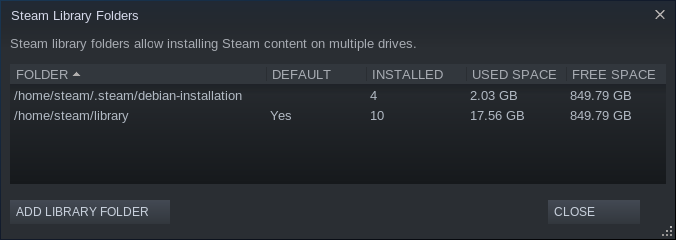
Beholder
Blank CJK Fonts
This game exactly depends on font “WenQuanYi Micro Hei”, on Ubuntu 20.04 its package is fonts-wqy-microhei:
# systemd-nspawn --machine=steam --bind-ro=/etc/resolv.conf apt install fonts-wqy-microhei
If not working, you may need a manually refresh of fontconfig:
# systemd-nspawn --machine=steam fc-cache --force --verbose