cd ~{,/zhs/}
Install Arch Linux on Acer Swift 3 SF313-52
- Published: 2020-02-28
- Markdown
Pre-installation
User Manual from Acer’s product support page told me to press F2 to get in BIOS settings, but nothing much more than that.
Secure boot failed, need to disable this feature. Option grayed out? Google brought me here. So set supervisor password, disable secure boot and boot into archiso.
First command to run after archiso boots:
# setfont latarcyrheb-sun32
Then I could see the characters clear, for more information go read the ArchWiki about HiDPI#Linux_console.
Run wifi-menu or just plug in phone with USB tethering to connect network, and ping archlinux.org -c 4 to verify.
Fake RAID
lsblk / fdisk -l to check hard drive, no NVMe SSD shown, what the…
Thanks to Intel’s iRST, Linux couldn’t access SSD out-of-box under fake RAID mode, need to change SATA mode to AHCI.
But there’s no option to change SATA mode in BIOS settings, lots of options are hidden, you got me Acer.
After tons of search I got the solution in this thread: Press Ctrl + S in “Main” tab of BIOS settings, then the option will show up.
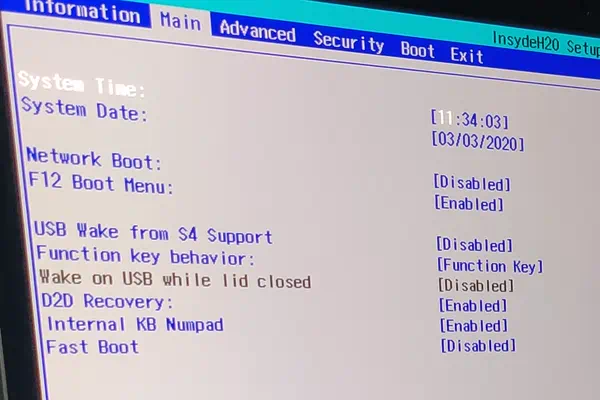
This is the first and last time I buy from Acer, that’s it.
After changing SATA mode to AHCI, reboot into archiso then start installation over again.
Set large font, connect network, check hard drive, now there should be a nvme0n1 device.
Create partitions within a simple layout, just ESP and root, swapfile should works fine on XFS.
Run cgdisk and type /dev/nvme0n1, delete original partitions. Create a 512MiB ESP with code EF00 and name ESP, rest room for root with name ALL. Before quit remember to write partition table to save changes.
Run lsblk -o+partlabel to see partitions status now, then format and mount them:
# mkfs.xfs /dev/nvme0n1p1 # use XFS for root
# mkfs.fat /dev/nvme0n1p2 -F32 # FAT32 for ESP
# mount /dev/nvme0n1p1 /mnt
# mount /dev/nvme0n1p2 /mnt/boot # mount ESP to /boot
Installation
Run nano /etc/pacman.d/mirrorlist to select a closer or preferred mirror server:
Ctrl + W and search for country or domain, uncomment the line then Ctrl + O to save and Ctrl + X to exit.
Install essential packages to root partition, finally:
# pacstrap /mnt base linux linux-firmware \
> xfsprogs \ # userspace utilities for XFS
> netctl dhcpcd wpa_supplicant dialog \ # ethernet cable and wireless network
> nano \ # Sorry darling but I only know how to exit vi
> man-db man-pages texinfo # documentation
Generate fstab file by genfstab -U /mnt >> /mnt/etc/fstab and change root into the fresh new system: arch-chroot /mnt.
Set time zone, localization and network configuration.
Creating a new initramfs by mkinitcpio -P and set root password with passwd.
Install microcode with pacman --sync intel-ucode and install systemd-boot into ESP: bootctl --path=/boot install.
After installing a AUR helper or adding archlinuxcn repo, remember to install
systemd-boot-pacman-hookto update systemd-boot in ESP automatically.
Config systemd-boot, edit /boot/loader/loader.conf:
default arch
timeout 4
After booting system successfully later,
timeoutline could be commented out to speed up startup.
Then edit /boot/loader/entries/arch.conf:
title Arch Linux
linux /vmlinuz-linux
initrd /intel-ucode.img
initrd /initramfs-linux.img
options root=PARTLABEL=ALL rw
ALLis the name of root partition. Don’t confusePARTLABELwithLABEL.
Keep in mind that the
optionsline contains kernel parameters and may be mentioned later.
A minimal installation is basically completed now, Ctrl + D or exit to quit arch-chroot and umount -R /mnt then reboot into Arch Linux.
Post-installation
# wifi-menu # connect to network (or just plug in cable)
# ping archlinux.org -c 4 # verify network
# pacman --sync sudo # prepare for admin user
# nano /etc/sudoers # uncomment "%wheel ALL=(ALL) ALL" line
# useradd liolok --create-home --groups wheel # create admin user
# passwd liolok # set admin password
# pacman --sync gnome # install Gnome as desktop environment
# systemctl enable gdm # enable Gnome's display manager
# reboot # reboot into GUI
Select some configs from this ArchWiki of Acer Swift 5 SF515-51T.
Kernel boot parameters (append to options line of /boot/loader/entries/arch.conf):
i915.i915_enable_rc6=1to enable deeper sleep states (power saving);i915.i915_enable_fbc=1to enable framebuffer compression (power saving).
Kernel modules parameters (new lines to /etc/modprobe.d/swift313-52.conf):
options snd-intel-dspcfg dsp_driver=1to use DSP sound driver (legacy) instead of SOF (after linux-5.4) to fix no sound issue (“dummy output” in Gnome settings);options snd-hda-intel model=dell-headset-multito detect headset mic for sound capture;options snd-hda-intel power_save=1for sound power saving.
One more strange bug: can’t power off after shutdown system, laptop still running with screen blank or frozen.
Tons of search and solutions, finally “solved” by disabling VT-d feature in BIOS. Need to explore this later.